CONTROL APPLICATION
AD10K-800 DEVICE
Alchimist AD10K-800 Digital Signal Processors:
Integrated Amplifier with Karaoke Feature
Advanced 31-Channel Audio Processing
Built for Entertainment On the Go
the Alchimist AD10K-800 digital signal processor.
Host karaoke sessions on the go,
the amplifier supports up to 2 wireless microphones,
ideal for in-car entertainment, parties, or announcements.

CONTROL APPLICATION
AD12H-1500 DEVICE
Alchimist AD12H-1500 Digital Signal Processors
Advanced DSP For Car
Digital Signal Processors Model AD12H-1500
Transform your audio experience with the
Alchimist AD12H-1500, Ultra-Precision DSP Class AB Processor with 12H700 Chip & Next-Gen Acoustic Tuning,
Powered by the new 12H700 signal processing chip,
Combining powder-coated alloy construction with powerful DSP control.

CONTROL APPLICATION
AD10H-700 DEVICE
Alchimist AD10H-700 Digital Signal Processors:
Enhancing Audio Quality for Your Car Audio System
Advanced 31-Channel Audio Processing
Experience unparalleled sound quality with
the Alchimist AD10H-700 digital signal processor.
Designed for audio engineers and enthusiasts,
this device offers precise control over audio adjustments,
enabling the creation of exceptional soundscapes and effects.

CONTROL APPLICATION
ADA6H-360 DEVICE
Alchimist ADA6H-360 Digital Signal Processors
Audio Quality Adjustment for Android Car Screens
31-channel professional audio adjustment
Specialized software for DSP
Device model: Alchimist ADA6H-360,
intended for audio professionals
Who require knowledge of sound
and trained skills to create professional audio effects.

CONTROL APPLICATION
AD10H-680 DEVICE
Alchimist AD10H-680 Digital Signal Processors
Audio Quality Adjustment for Car
Precision Audio Control with AD10H-680
Unlock the full potential of your sound system with the
Alchimist AD10H-680 DSP unit.
Tailored for audio professionals and passionate hobbyists,
this advanced processor delivers superior audio manipulation,
allowing for tailored sound adjustments and immersive listening experiences.

CONTROL APPLICATION
AD12H-1020 DEVICE
Alchimist AD12H-1020 Digital Signal Processors
Audio Quality Adjustment for Car
Ultimate Audio Experience with AD12H-1020
Elevate your sound journey with the
Alchimist AD12H-1020 digital signal processor.
Engineered for audio professionals and enthusiasts alike,
this state-of-the-art device offers comprehensive audio customization,
ensuring that every note and beat is delivered with breathtaking clarity and precision.

CONTROL APPLICATION
AD16H-960 DEVICE
Alchimist AD16H-960 Digital Signal Processors
Audio Quality Adjustment for Android Car Screens
Revolutionary Sound Processing with AD16H-960
Discover new dimensions of audio fidelity with the
Alchimist AD16H-960 digital signal processor.
Designed for audio engineers and sound designers,
this innovative device provides extensive control over sound parameters,
allowing for unparalleled audio clarity and a truly immersive listening experience.

CONTROL APPLICATION
AD18H-1260 DEVICE
Alchimist AD18H-1260 Digital Signal Processors
Audio Quality Adjustment for Android Car Screens
Exceptional Audio Performance with AD18H-1260
Experience the pinnacle of sound engineering with the
Alchimist AD18H-1260 digital signal processor.
Perfect for professional audio setups, this advanced unit
offers unmatched flexibility and precision in sound manipulation,
allowing users to create their ideal audio environment with ease.

CONTROL APPLICATION
ASW6D-900 DEVICE
Alchimist ASW6D-900 Digital Signal Processors
Advanced DSP integrated with a subwoofer
Integrated Subwoofer DSP Model ASW6D-900
Transform your audio experience with the
Alchimist ASW6D-900, an advanced DSP integrated with a high-performance subwoofer.
Designed for both home theaters and professional audio setups,
this powerful unit delivers deep, resonant bass while allowing for precise sound customization,
ensuring that every note is heard just as the artist intended.

CONTROL APPLICATION
AD-801 DEVICE
Alchimist AD-801 Digital Signal Processors
Hhigh-end Device Featuring An Integrated DAC
Premium Audio Excellence With AD-801
Experience superior sound quality with the
Alchimist AD-801, a high-end device featuring an integrated DAC signal processor.
Crafted for audiophiles and professional sound engineers,
this elite model ensures crystal-clear audio playback,
allowing for a rich and immersive listening experience that brings your music to life.

CONTROL APPLICATION
AD-812 DEVICE
Alchimist AD-812 Digital Signal Processors
Premium DSP Audiophiles for Car
Ultimate Car Audio Solution With AD-812
Discover a new standard in automotive sound with the
Alchimist AD-812, a premium DSP designed for audiophiles on the go.
This advanced unit integrates a powerful signal processor
with top-tier features such as real-time tuning, customizable sound profiles,
and advanced noise cancellation, ensuring an unparalleled listening experience.
Elevate your journey with crystal-clear audio that adapts to your environment.
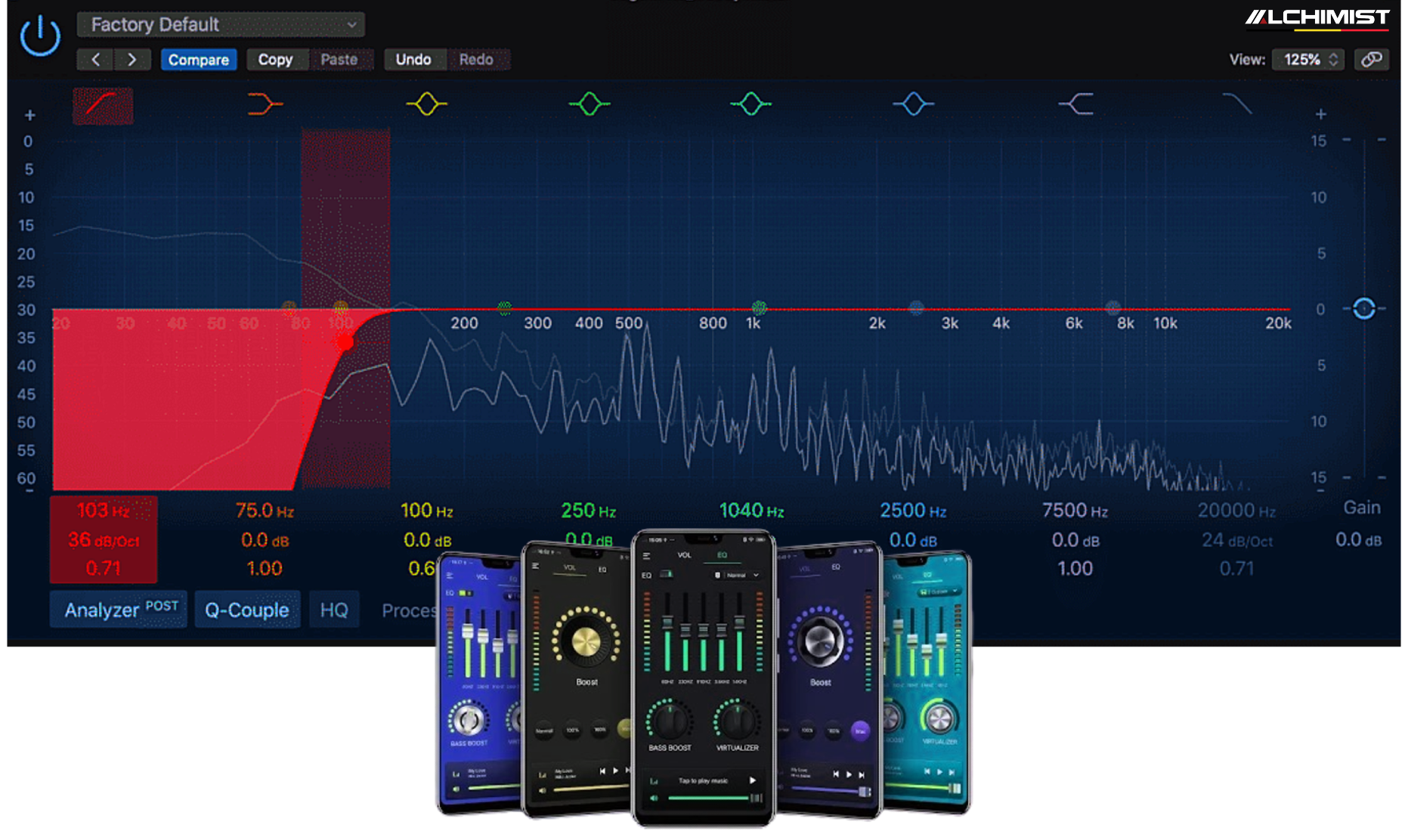
User Guide for Car Audio DSP Software
Introduction
Digital Signal Processing (DSP) software is essential for optimizing the audio experience in your vehicle. This guide provides an in-depth look at the functionalities of DSP software and detailed instructions for configuring your car audio system to achieve the best sound quality.
Main Functions of DSP Software
1. Equalizer (EQ)
The Equalizer is a critical tool for shaping your audio. It allows you to adjust various frequency bands to enhance or reduce specific elements of the sound.
-
Frequency Bands:
- Sub-bass (20Hz - 60Hz): Impacts the deep rumble of music, ideal for bass-heavy genres.
- Bass (60Hz - 250Hz): Adds warmth and fullness to the overall sound.
- Midrange (250Hz - 2000Hz): Essential for vocals and instruments; overemphasis can cause muddiness.
- Treble (2000Hz - 20,000Hz): Introduces clarity and detail, but excessive treble can lead to harshness.
Tips for Using EQ:
- Start with a flat EQ setting.
- Make small adjustments (2-3dB) and listen to changes.
- Use reference tracks you know well to judge adjustments.
2. Crossover
Crossover settings are vital for directing specific frequencies to the appropriate speakers, ensuring each component of your audio system performs optimally.
-
Types of Crossovers:
- High-Pass Filter: Allows frequencies above a certain point to pass, useful for tweeters.
- Low-Pass Filter: Allows frequencies below a certain point, essential for subwoofers.
- Band-Pass Filter: Allows a specific range of frequencies, often used for midrange speakers.
Crossover Configuration:
- Identify the frequency response of each speaker.
- Set the crossover points based on the manufacturer's recommendations.
- Test with various music genres to ensure clarity and balance.
3. Delay
Delay settings help synchronize sound from multiple speakers. This is crucial in a car where distances between speakers can vary.
How to Adjust Delay:
- Measure the distance from each speaker to the listener's position.
- Convert this distance into milliseconds (1 foot = approximately 1ms).
- Input these values into the delay settings for each speaker.
Practical Application:
- Use a test mic or sound meter to evaluate the time alignment.
- Make adjustments while listening to music to find the sweet spot.
4. Level Control
Level control allows for precise adjustments of the output level for each speaker, ensuring a balanced soundstage.
Setting Levels:
- Start with all levels at a neutral position.
- Play a reference track and listen for imbalances.
- Adjust individual speaker levels until the sound feels cohesive.
Advanced Techniques:
- Use a sound level meter to measure output levels.
- Adjust levels based on listening position, especially if you frequently drive with passengers.
5. Phase Adjustment
Phase adjustment is essential for ensuring that sound waves from different speakers work together rather than canceling each other out.
Understanding Phase:
- Sound waves can be in-phase (reinforcing) or out-of-phase (canceling).
- Adjusting the phase can improve clarity and presence.
Steps for Phase Adjustment:
- Experiment with phase settings while listening to familiar tracks.
- Listen for changes in depth and clarity as you adjust.
6. Presets
Presets allow you to save your preferred settings for different listening environments or music genres.
Creating Presets:
- After making adjustments, navigate to the presets section.
- Save your current settings with a descriptive name (e.g., "Rock," "Jazz," "Podcast").
Utilizing Presets:
- Switch between presets based on your mood or the type of music.
- Share presets with friends or online communities for collaborative tuning.
Detailed Step-by-Step Instructions
Step 1: Connect the Device
- Connection Options: Use USB or Bluetooth to connect your computer or mobile device to the car audio system.
- Driver Installation: Ensure that any necessary drivers are installed for seamless communication between the software and your audio hardware.
Step 2: Open the Software
- Launch the DSP software from your device.
- Familiarize yourself with the interface, noting key features and navigation options.
Step 3: Set Up the Equalizer
- Navigate to the Equalizer section.
- Start with a flat EQ setting to establish a baseline.
-
Adjust frequency bands:
- Boost or cut frequencies based on your listening preferences.
- Use the "A/B" comparison feature (if available) to compare adjustments.
Step 4: Configure the Crossover
- Access the Crossover settings.
- Identify your speaker types and their frequency response.
-
Set cutoff frequencies:
- For example, set the subwoofer to cut off at around 80Hz.
- Set the tweeter to start at around 2kHz.
- Listen to various genres to ensure proper distribution of frequencies.
Step 5: Adjust Delay
- Measure the distance from each speaker to your primary listening position.
- Input these measurements into the Delay settings.
- Listen to music and fine-tune delays until the sound is synchronized.
Step 6: Level Control
- Go to the Level Control section.
-
Adjust the volume for each speaker:
- Start with all speakers at a neutral level.
- Play a track and listen for imbalance, adjusting as needed.
Step 7: Set Phase Adjustment
- Access the Phase Adjustment section.
- Experiment with phase settings while listening to familiar tracks.
- Make adjustments based on clarity and soundstage depth.
Step 8: Save Settings
- Once you've finalized your settings, navigate to the Presets section.
- Save your current configuration with a clear name to easily identify it later.
Step 9: Test the Sound
- Play a variety of music genres to evaluate the overall sound quality.
- Make any final adjustments based on your listening experience.
Additional Tips
- Regular Maintenance: Periodically revisit your settings to accommodate changes in your audio preferences or new speakers.
- Use Quality Sources: Ensure your audio sources are high-quality files or streams to take full advantage of your DSP capabilities.
- Engage with User Communities: Join online forums or social media groups dedicated to car audio tuning for tips and shared experiences.
Conclusion
By following this comprehensive guide, you can effectively use DSP software to transform your car audio experience. Take your time experimenting with settings, as the right adjustments can lead to a significant enhancement in sound quality. Enjoy your tailored audio experience on the road!

.jpg)
.jpg)
.jpg)
.jpg)
.jpg)
.jpg)
.jpg)
.jpg)
.jpg)
.jpg)
.jpg)
.jpg)
.jpg)
.jpg)
.jpg)
.jpg)
.jpg)
.jpg)
.jpg)
.jpg)
.jpg)
.jpg)
.jpg)
.jpg)
.jpg)
.jpg)
.jpg)
.jpg)
.jpg)
.jpg)
.jpg)
.jpg)
.jpg)
.jpg)
.jpg)
.jpg)
.jpg)
.jpg)
.jpg)
.jpg)
.jpg)
.jpg)
.jpg)
.jpg)
.jpg)
.jpg)
.jpg)
.jpg)
.jpg)
.jpg)
.jpg)
.jpg)
.jpg)
.jpg)
.jpg)
.jpg)
.jpg)
.jpg)
.jpg)
.jpg)



